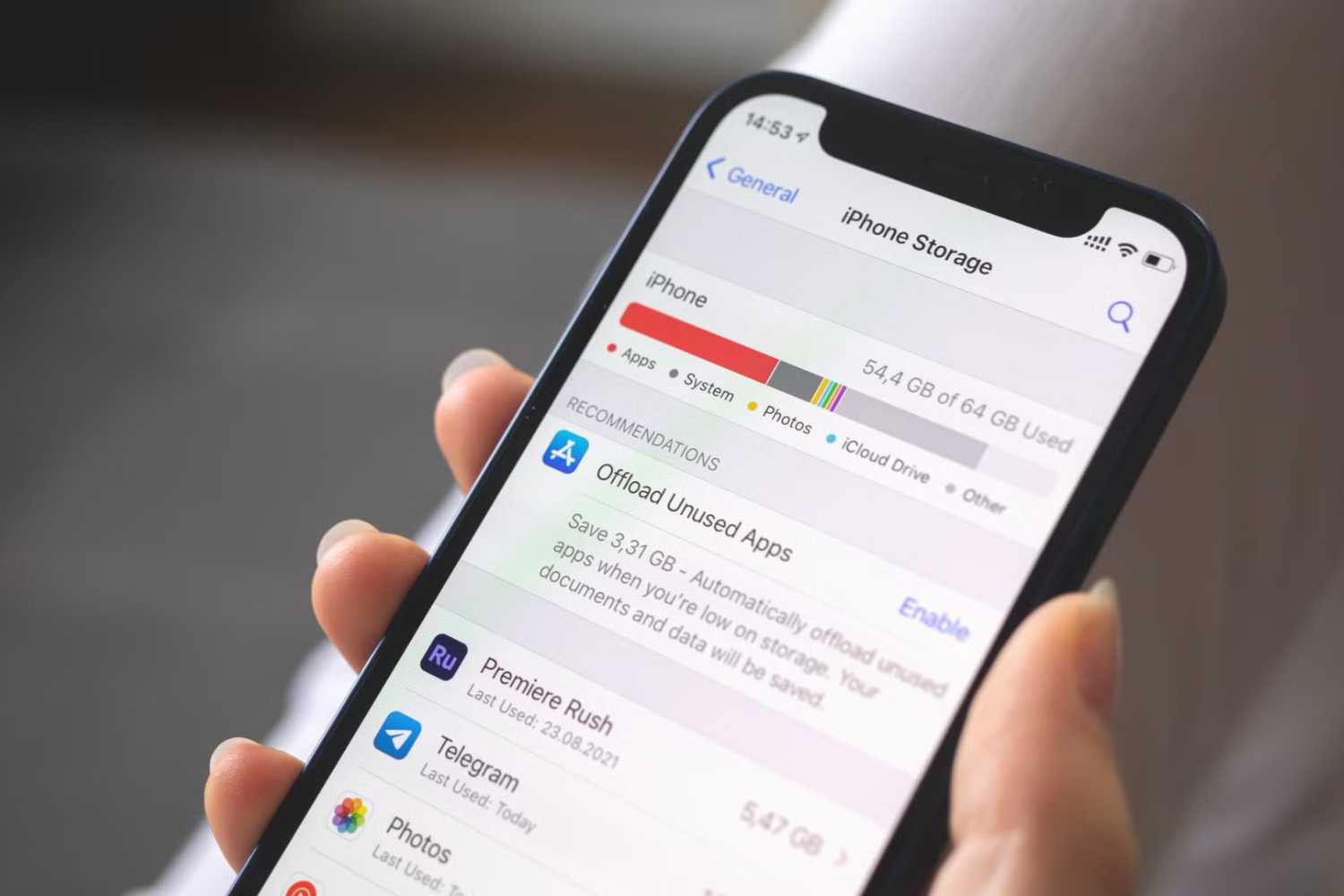Feeling like your iPhone isn’t as fast as it used to be? You’re not imagining things. Over time, our devices can slow down due to software updates, app clutter, and background processes.
But don’t worry! You don’t need to rush out and buy a new phone just yet. With a few simple tweaks, you can give your iPhone a performance boost and make it run smoother than ever. Here are five practical tips to speed up your device and keep it running like new.
1. Restart Your iPhone Regularly
One of the easiest ways to improve performance is to restart your iPhone. Just like a computer, your phone can accumulate temporary files and processes that slow it down over time. Restarting clears out these unnecessary files and gives your device a fresh start.
-
Why it works: Temporary files, cached data, and small system glitches can build up and impact performance. Restarting clears these issues.
-
How to restart:
-
For iPhone X and later: Press and hold the side button and either volume button until the power off slider appears. Drag the slider, wait for your phone to turn off, and then press and hold the side button to turn it back on.
-
For iPhone 8 and earlier: Press and hold the top or side button until the slider appears, then follow the same steps.
-
-
Pro tip: Restart your iPhone at least once a week for optimal performance.
2. Update to the Latest iOS
Apple frequently releases iOS updates that include performance improvements, bug fixes, and new features. Keeping your software up to date ensures your iPhone runs smoothly and securely.
-
Why it works: Updates often optimize system processes, fix known issues, and improve compatibility with apps.
-
How to update:
-
Go to Settings > General > Software Update.
-
If an update is available, tap “Download and Install.”
-
Make sure your phone is connected to Wi-Fi and has sufficient battery life before starting.
-
-
Pro tip: Enable “Automatic Updates” in the Software Update settings to ensure you’re always running the latest version.
3. Clean Up Your Home Screen
Your home screen isn’t just for aesthetics—it can impact your phone’s performance. Overloading it with widgets, live wallpapers, and too many apps can slow things down.
-
Why it works: Widgets and live wallpapers constantly refresh in the background, using system resources.
-
How to streamline:
-
Remove unnecessary widgets: Long-press on a widget, tap “Remove Widget,” and confirm.
-
Choose a static wallpaper: Go to Settings > Wallpaper > Choose a New Wallpaper, and select a still image.
-
Organize your apps: Keep only frequently used apps on your home screen and move others to the App Library.
-
-
Pro tip: Use focus modes to customize your home screen layout for different times of the day.
4. Limit Background Processes
Background processes, like apps refreshing their content, can slow down your iPhone. Limiting these activities frees up system resources and improves overall speed.
-
Why it works: Apps updating in the background use processing power and memory, even when you’re not actively using them.
-
How to manage:
-
Turn off Background App Refresh: Go to Settings > General > Background App Refresh and select “Off” or “Wi-Fi only.”
-
Disable automatic downloads: Go to Settings > App Store and toggle off “App Updates” and “Automatic Downloads.”
-
Close unused apps: Swipe up from the bottom of the screen (or double-click the Home button on older models) and swipe up on apps you’re not using.
-
-
Pro tip: Keep Background App Refresh enabled for essential apps like messaging or navigation while turning it off for non-essentials.
5. Free Up Storage Space
A cluttered phone with limited storage can significantly slow down performance. Cleaning up your storage not only makes your iPhone faster but also ensures smoother operation.
-
Why it works: When your storage is almost full, your iPhone struggles to allocate resources for tasks, causing lags and slowdowns.
-
How to free up space:
-
Check your storage: Go to Settings > General > iPhone Storage to see what’s taking up space.
-
Delete unused apps: Tap on an app and select “Delete App” for ones you no longer need.
-
Clear Safari cache: Go to Settings > Safari > Clear History and Website Data.
-
Offload photos and videos: Enable iCloud Photos (Settings > [Your Name] > iCloud > Photos) and turn on “Optimize iPhone Storage.”
-
-
Pro tip: Regularly review your storage usage and clear out files, apps, and media you no longer need.
Your iPhone doesn’t have to feel slow or outdated. With these five simple adjustments, you can optimize performance and keep your device running like new. Whether it’s restarting regularly, staying up to date with iOS, or decluttering your home screen, small changes can make a big difference.
Remember, your iPhone is a tool meant to make your life easier—so why not keep it performing at its best? Try these tips today and experience the difference. Got your own methods for boosting iPhone performance? Share them with us—we’d love to hear from you!